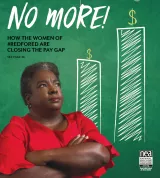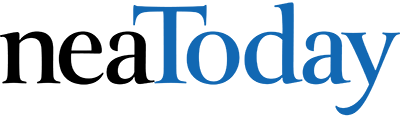Ready or not, it’s almost time to go back to school. If you’re like me, you've been spending the summer attending webinars, seminars, and conferences. You chatted with colleagues on Twitter and Facebook about learning tools they loved. You collected a long list of highly recommended resources that you can’t wait to try in your classroom. But you could spend hours just previewing one item from that list, and many will turn out to be a waste of effort. How do you find the best of the bunch without running through all of your free time?
Maybe because I’m a technology teacher, I can usually sort through this list pretty quickly. I don’t have a crystal ball that tells me what new web tools, apps, or programs I’ll like, what will engage my students, or what will be more trouble than it’s worth. Instead, I have checklists. Two of them. The first evaluates the big picture. Programs that make the cut move to the second checklist where I judge usefulness in my particular circumstances. In the end, I’ve eliminated everything that wastes time, is confusing, and/or doesn’t fit my needs.
This two-step process doesn’t assure that once I try the program in a real classroom, it’ll perform as promised. Nor does it guarantee the program will survive the onslaught of student use. What it does is help me to waste as little of my time as possible while finding the best fit for my unique situation.
Step One: Qualify (Two Minutes)
I won’t even open the app unless it passes these three questions:
Is it free or a small fee? If you have a school or district license on the app, software, or webtool, skip this one. Trust that your IT folks have already determined it will fit their budget and is a good value for the money.
Will it work with my learning management system (LMS)? This is a big plus. If it will, the roll out and application just became easier. Many classroom learning apps are aligned with LMS applications like Google Classroom, Schoology, and Canvas.
Is it easy to install and set up? If you can’t get the program up and running in about two minutes (not counting time required to register, upload classes, and personalize goals), it’s too complicated. Really. Take it from someone who’s done this for over a decade. If you can’t intuitively set the program up—it doesn’t matter how wonderful it seems—you’ll struggle to use it.
I’ll never forget my first experience with Moodle. This amazing web tool is legitimately one of the most versatile class organization tools out there but it is just too darn complicated for most people to use. I took hours (and hours) to setup it up, and then more hours teaching teachers to use it, only to find they still just didn’t get it and wouldn’t use it.
Step Two: Playtime (Five Minutes)
If the program gets past Step One, I test it. Here’s what I look for:
It’s easy to use (after set up and installation). If you spend a lot of time learning the app, you’ll spend too much time helping students figure it out.
It supports the ‘4 Cs’–creativity, critical thinking, communication, collaboration.
It isn’t distracting or overwhelming in colors, music, or activity.
It offers levels that become increasingly more difficult, providing differentiation for student needs.
It will stand the test of time.
It has none or few ads–and those that are there do not take up a significant portion of the screen.
It is easily applied to a variety of educational environments.
It doesn’t collect personal information other than user credentials or data required to operate the app.
It is rated ‘for everyone’ (or whatever the program’s version of G is).
It has no in-app purchases or billing.
In a nutshell: If it’s not easy to set up, I might walk. If it’s not intuitive to use, I do walk.
There are programs that don’t pass these checklists and are in fact great choices. Most of these perform multiple functions such as assigning homework, planning lessons, collecting work, and grading it. For example, when I first used the LMS Canvas, it took me hours of time and too many mistakes to understand its intricacies.
But it now saves me lots of time on grading, running my classes, assigning work, moderating groups, chatting with students, and so much more.
What’s your secret for evaluating new web tools, apps, or programs?
Jacqui Murray has been teaching K–18 technology for 30 years. She is the editor/author of over a hundred tech ed resources including a K–12 technology curriculum, K–8 keyboard curriculum, K–8 Digital Citizenship curriculum. She is an adjunct professor in tech ed, Master Teacher, webmaster for four blogs, an Amazon Vine Voice, CSTA presentation reviewer, freelance journalist on tech ed topics, contributor to NEA Today and TeachHUB, and author of two tech thrillers. You can find her resources at Structured Learning.