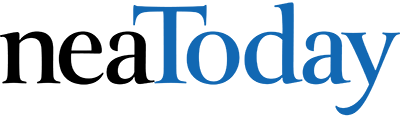Coding is often thought of as that geeky subject that confounds students and frightens teachers. Yet kids who can code are better at logical thinking and problem-solving, more independent and self-assured, and more likely to find a job when they graduate.
Anyone can learn the basics to be a maker, a creator, and an innovator. Set aside an hour to try one of these fun projects with your class:
Human Algorithm
Grades K–5
An algorithm is a procedure for solving a problem or completing an activity. Use it in conversation for students, such as, “The algorithm I follow when I get up in the morning is … ” Once students are comfortable with the use of the word, suggest they create algorithms that describe their morning activities.
For younger students, you might use printable images that reflect the activities. Older students can draw them in the class drawing program and then print.
These tie into inquiry taking place in the classroom. For example, use the stages in an animal’s lifecycle.
Human Robot
Grades K–5
Programming a human robot is an unplugged approach to coding that is also a great way to teach sequencing–a critical skill for coding.
Pick an activity, like taking your seat in the classroom or making a PB&J sandwich. Ask a student (or several) to explain required steps using another teacher as the “robot.” The human robot only does what the student directs. (Think of the old aphorism, “garbage in garbage out,” explaining that computers only do what you tell them.) A robot does not guess or extrapolate based on what they think the student wants; it merely follows directions. For example, if you’re programming the robot to take a seat in the classroom:
• Move right foot, then left, 4 times.
• Turn right; walk 4 steps.
• Turn around (left and left again).
• Drop backpack to floor (or place under chair).
If the student forgets to say ‘turn around’, the human robot won’t do it. For more detail, see DrTechnicko’s popular How to Train Your Robot.
Macros
Grades 5–12
By fifth grade, students appreciate technology for how it can speed up their class projects, and they seek out ways to use it to make their educational journey easier. This is an ideal time to introduce pre-programming skills, such as how to create macros. This is an easy way to add Modern Language Association (MLA) headings, closings, insert pre-designed tables, and more.
Here are the steps for creating a macro in Microsoft Word (adapt for the digital device you use):
1. Open an MS Word document.
2. At the top of the document, Click View>Macros>Record Macros.
3. Name your macro.
4. Choose whether it should be a keyboard shortcut or a button.
Shortkeys
Grades 5–12 Creating shortkeys for frequently used programs will quickly become a favorite activity with your students.
Follow these steps to create a shortkey on a PC:
1. Click Start
2. Right click on the desired program
3. Select “properties” (you may have to select “shortcut location” first)
4. Click in “shortcut”
5. Push the key combination you want to use. In my case, I used Ctrl+Alt+S to invoke the Windows Snipping Tool
6. Save On iPads, these are called hotkeys.
Create one using these steps: 1. Settings > General Settings > Keyboard Settings 2. Scroll down and click “add new shortcut” Be aware: The hotkeys won’t work in every app.
Coding with Pixel Art
Grades K–12 Pixel Art is the blocky drawing that looks both amateurish and sophisticated.
You’ll recognize it by the stair-step edges, limited colors, and usually only one focal point to drawing Before Minecraft’s characters made it recognizable even to kindergartners, players used pixel art in the popular Tetris game.
For this project, provide students with written directions for what color to fill in for which cell, such as:
Blue: A1, B1, C1, D1, G1, H1, I1, J1, A2, B2, I2, J2, A3, J3, A5, A6, A7, A8, A9, A10.
As students fill in the cells with color, the image is revealed.
Stay on top of current education news